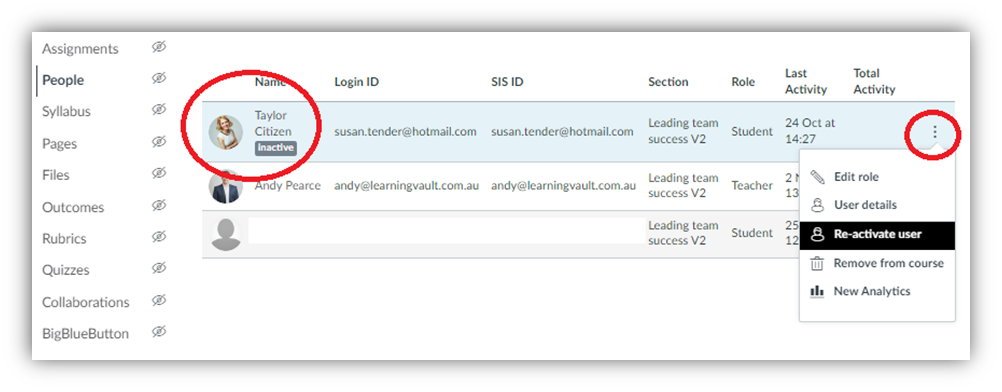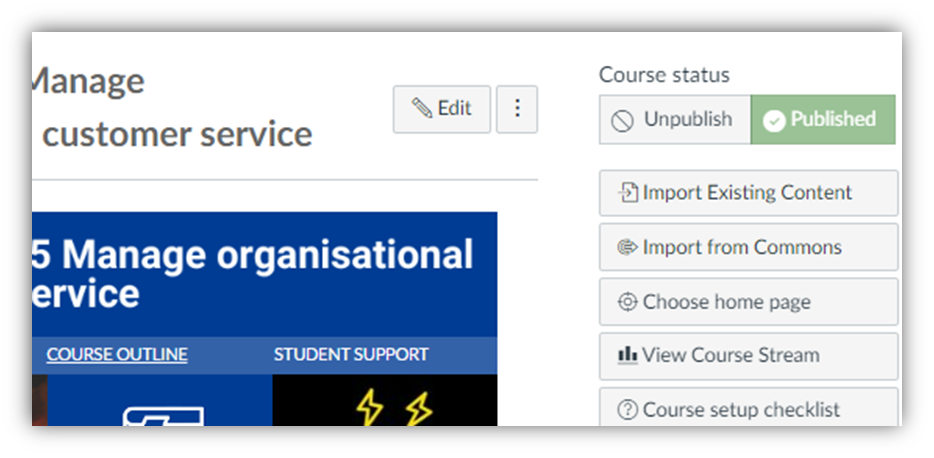How to check if your course has been successfully published in canvas and is accessible.
Is the quiz/assignment published?
Make sure that the course has been published. If you see a red ‘Unpublished’ button, either left or underneath the course homepage. Be sure to click ‘Publish’ and change that to a green ‘Published’ button.
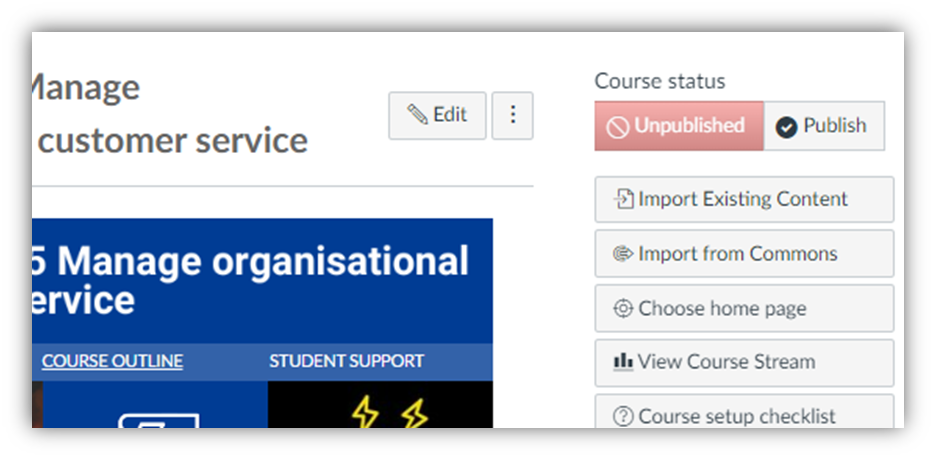
If the course (unit) is not displaying on the Dashboard, is it in ‘Courses’?
The Dashboard will, by default, show any new course into which a student is enrolled. If you don’t see the unit there, double check the ‘Course’ tab and ensure that the unit is ‘Starred’.
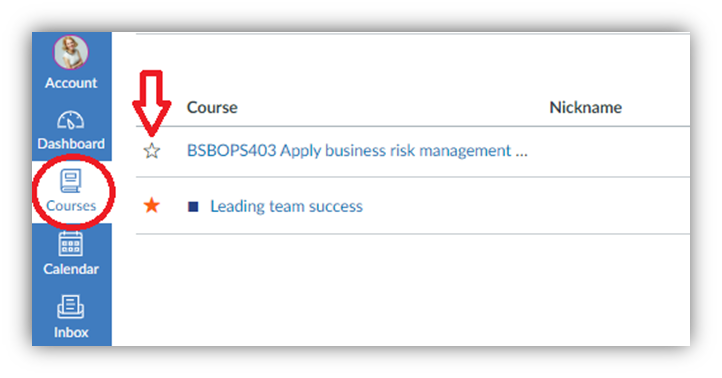
Has the student been invited to the course?
Click into the unit. Click on the People tab and double-check that the student has been enrolled in the course. It happens!
Is the student active?
Students can be ‘De-activated’ from a course. This will be indicated by ‘Inactive’ being listed under the users’ name. To fix this, click on the 3 vertical dots and select ‘Re-activate user’